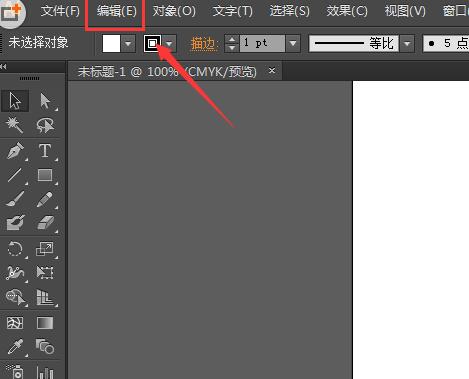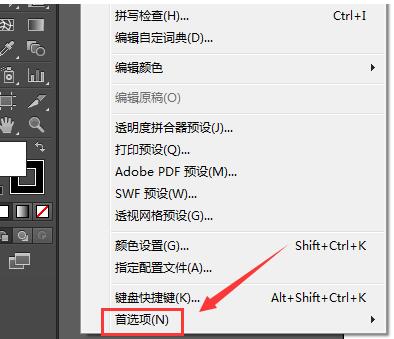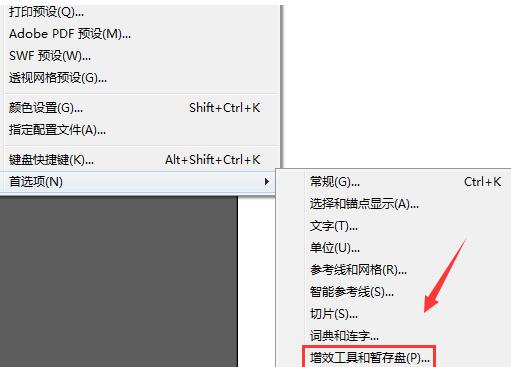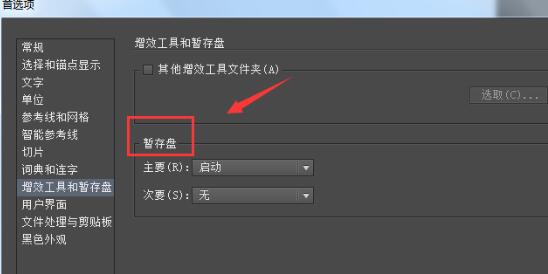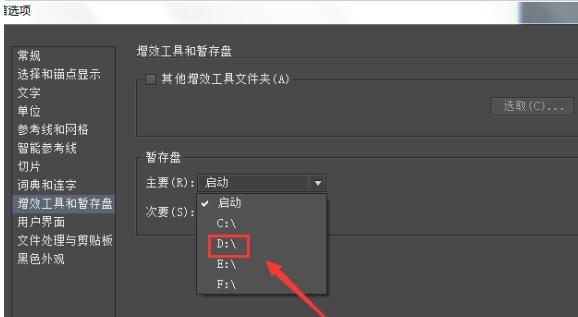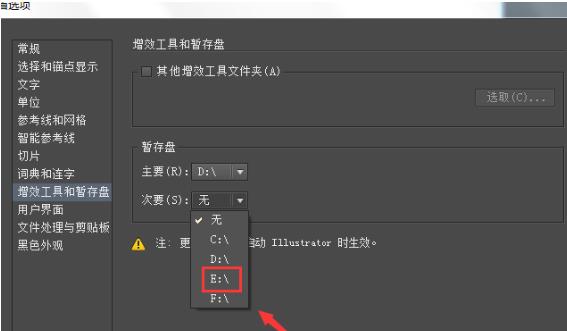- Adobe Illustrator怎么设置约束角度 10-29 11:38
- Adobe Illustrator怎么开启英文显示字体名称 10-29 11:36
- Adobe Illustrator如何自动调整新区域文字大小 10-29 11:31
- Adobe Illustrator怎么停用自动添加/删除 10-29 11:30
- Adobe Illustrator怎么使用精确光标 10-29 11:28
- Adobe Illustrator怎么设置双击以隔离 10-29 11:26
- Adobe Illustrator如何关闭将所有描边转换为轮廓 10-29 10:37
- 火狐浏览器如何打开控制台 12-19 17:59